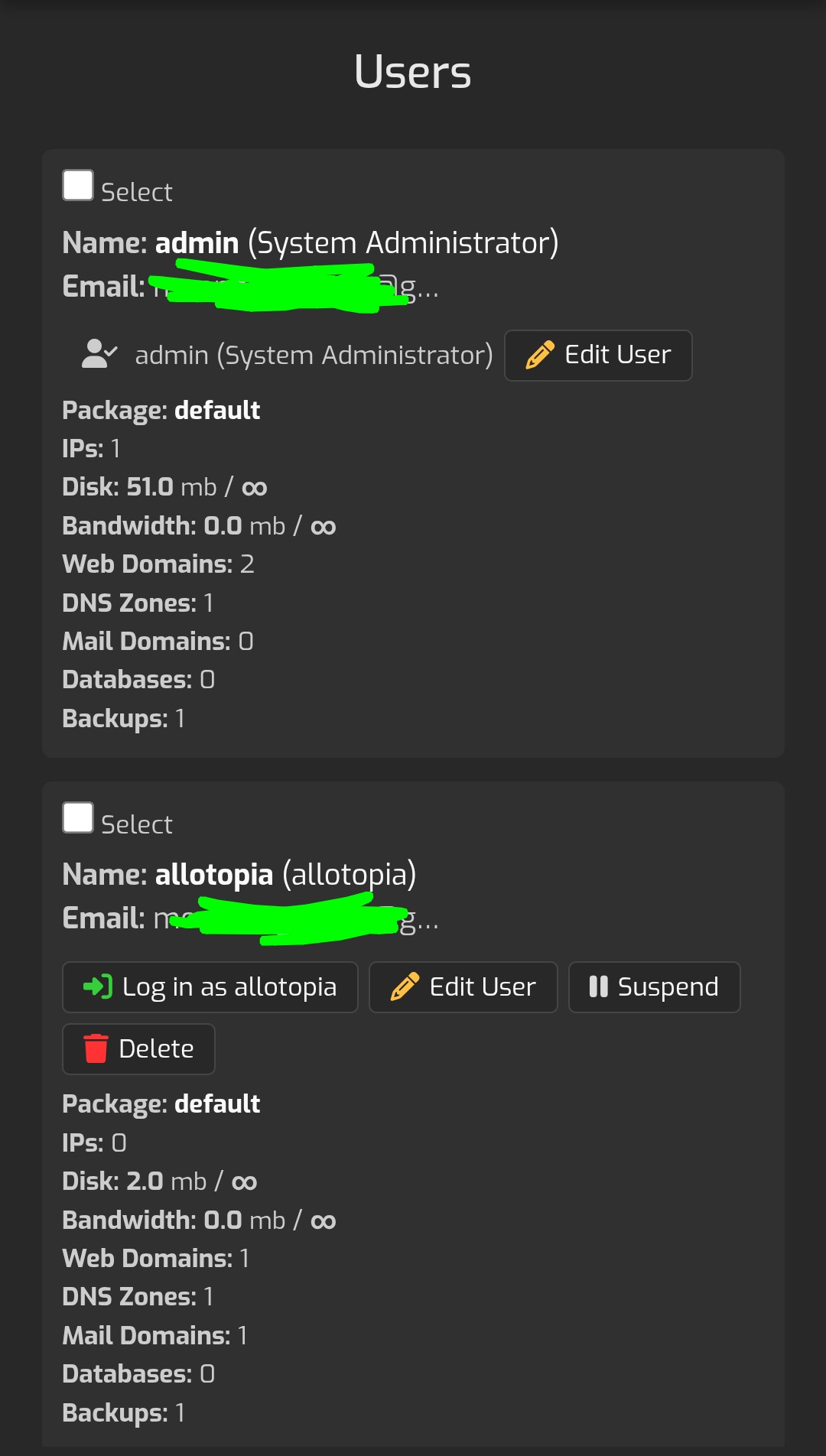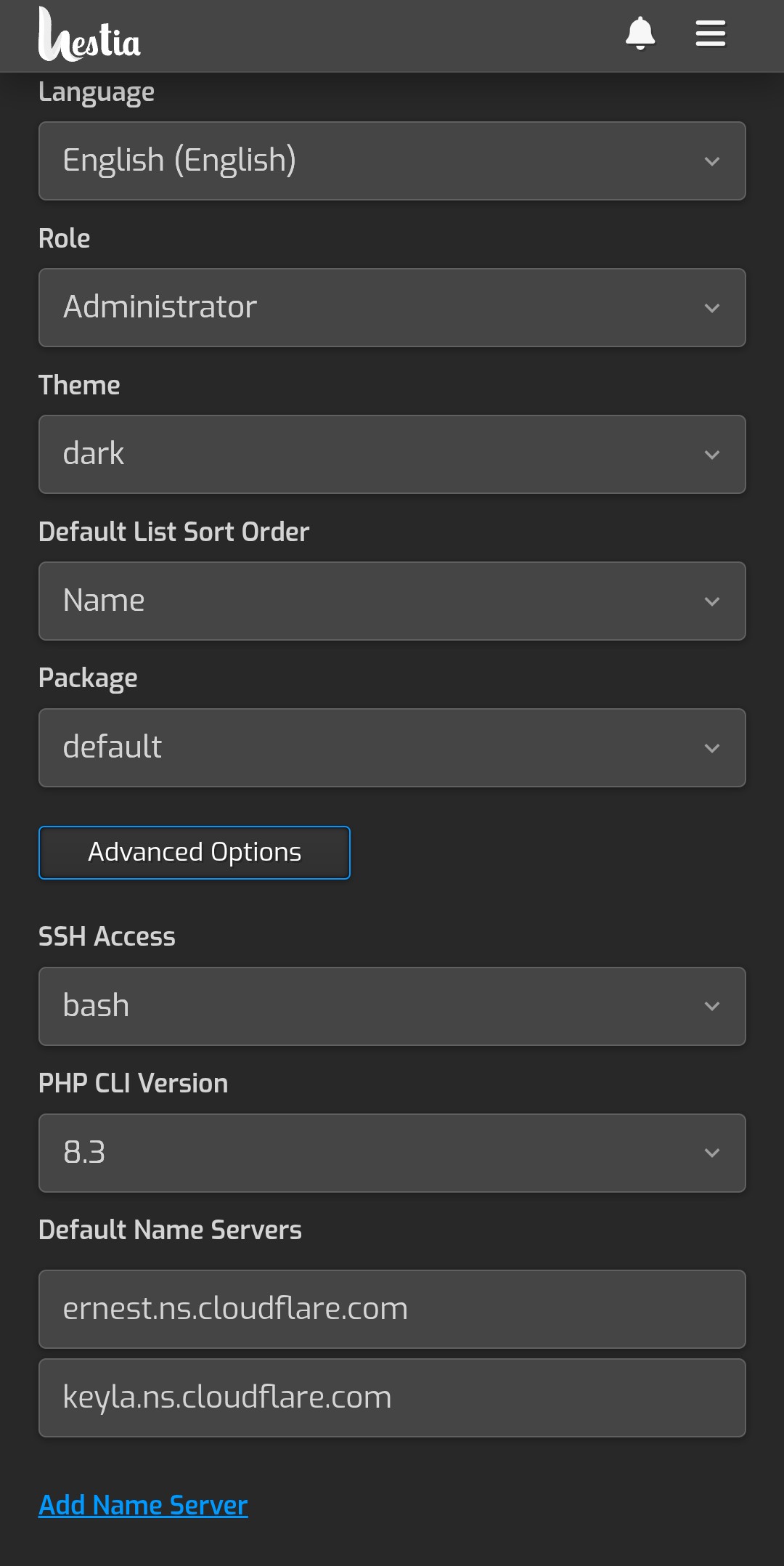VPS Domain: Difference between revisions
| Line 7: | Line 7: | ||
First lets set the DNS. Go to the DNS option on the dashboard and then to Records. | First lets set the DNS. Go to the DNS option on the dashboard and then to Records. | ||
[[File:customdomain5.jpg]] | [[File:customdomain5.jpg]] | ||
Grab that ipv4 ip from your heliohost email and make an <code>a</code> set to it. Do the same with the ipv6 and <code>aaaa</code>. | Grab that ipv4 ip from your heliohost email and make an <code>a</code> set to it. Do the same with the ipv6 and <code>aaaa</code>. Also feel free to make a cname telling the internets that the www form of your site also links to it. | ||
[[File:customdomain1.jpg]] | [[File:customdomain1.jpg]] | ||
[[File:customdomain2.jpg]] | [[File:customdomain2.jpg]] | ||
Revision as of 21:57, 6 October 2025
dont look yet im building this page
Setting up Custom Domain via Namecheap
Essentially, for namecheap, just follow this tutorial and be sure to ask an admin (tell them your domain) to set up your dns if you are using heliohost nameservers. That's really all you need to do.
Setting up Custom Domain via Cloudflare
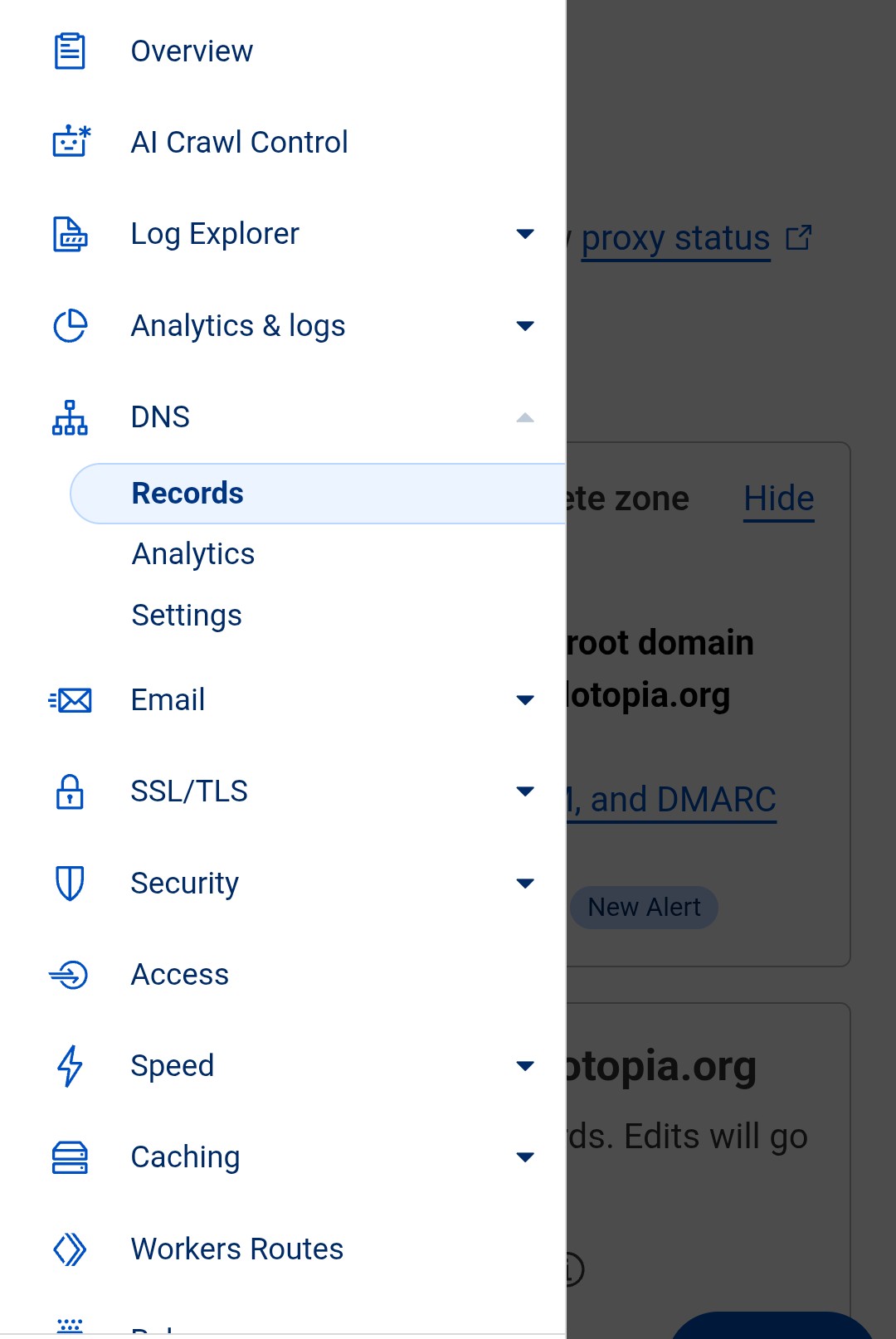 First lets set the DNS. Go to the DNS option on the dashboard and then to Records.
First lets set the DNS. Go to the DNS option on the dashboard and then to Records.
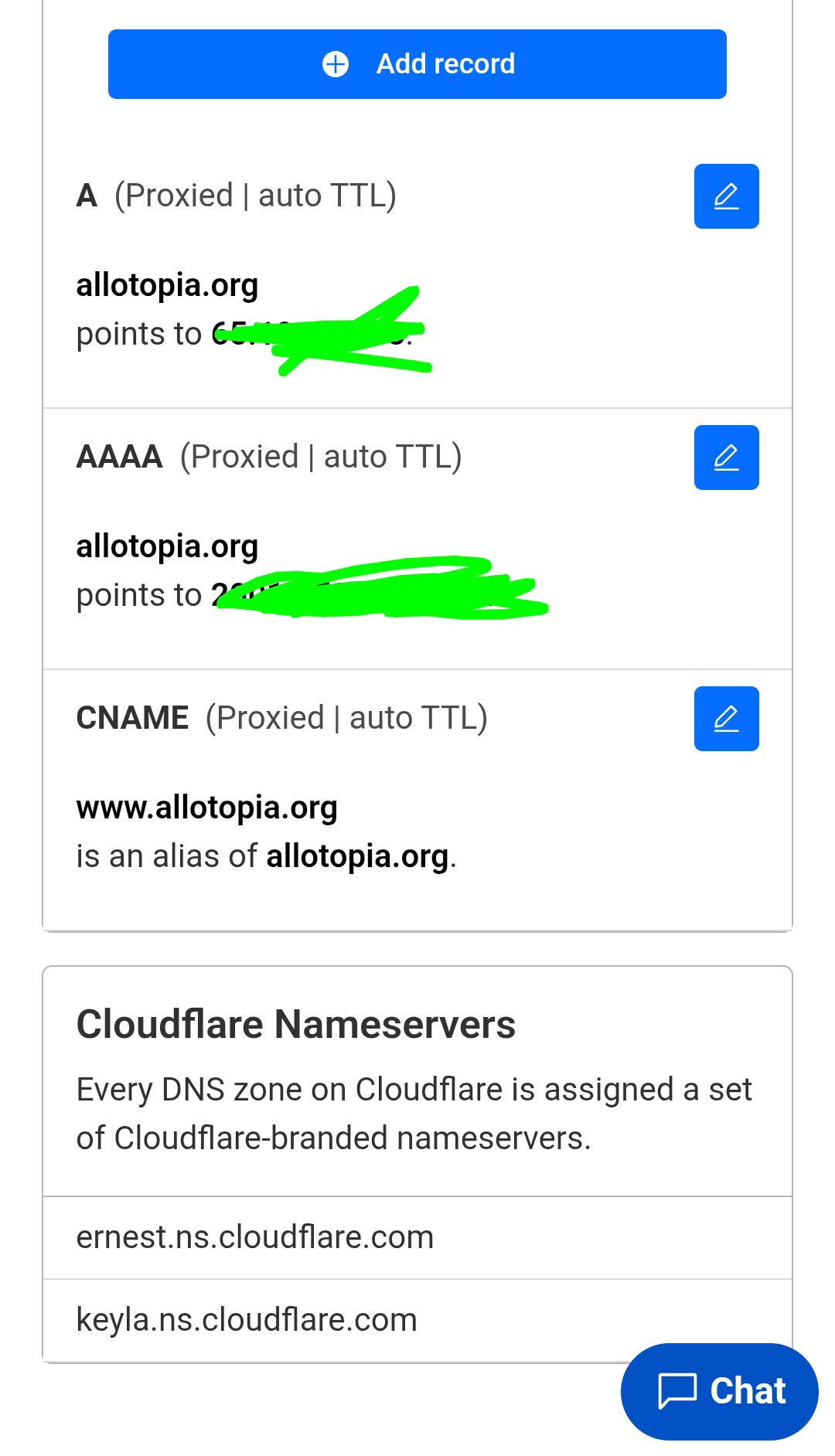 Grab that ipv4 ip from your heliohost email and make an
Grab that ipv4 ip from your heliohost email and make an a set to it. Do the same with the ipv6 and aaaa. Also feel free to make a cname telling the internets that the www form of your site also links to it.
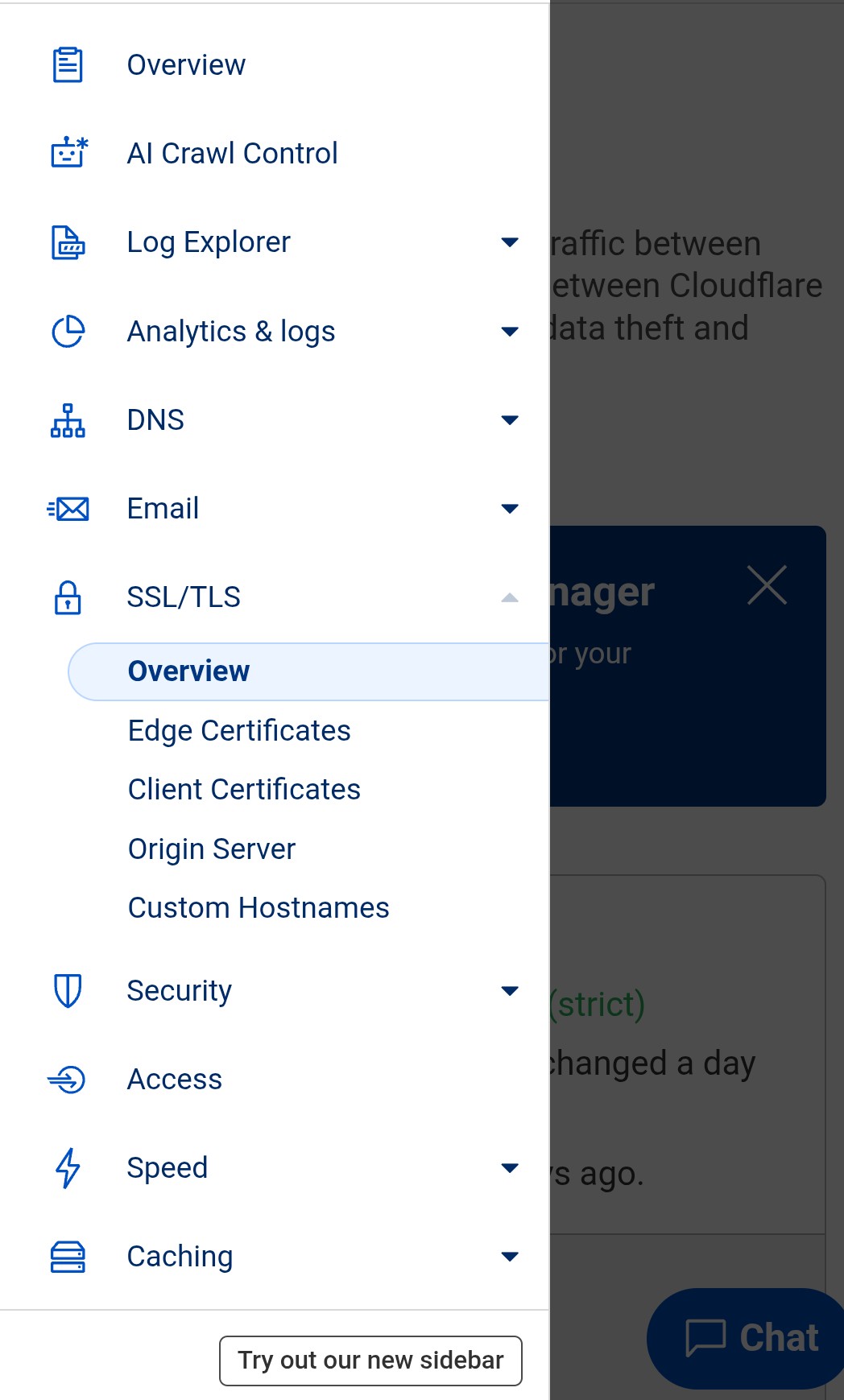
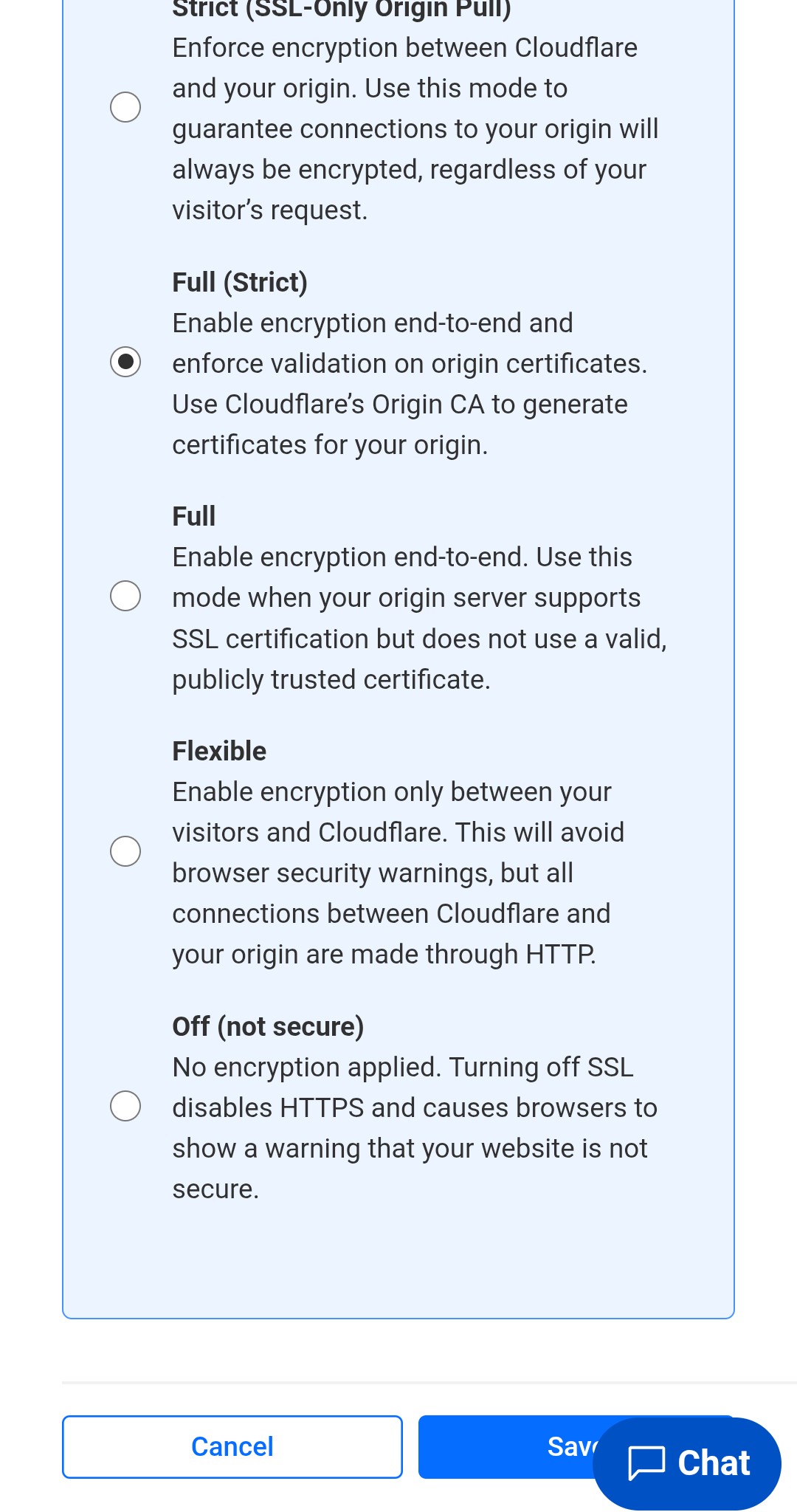
This page was last edited on 6 October 2025, at 21:57.