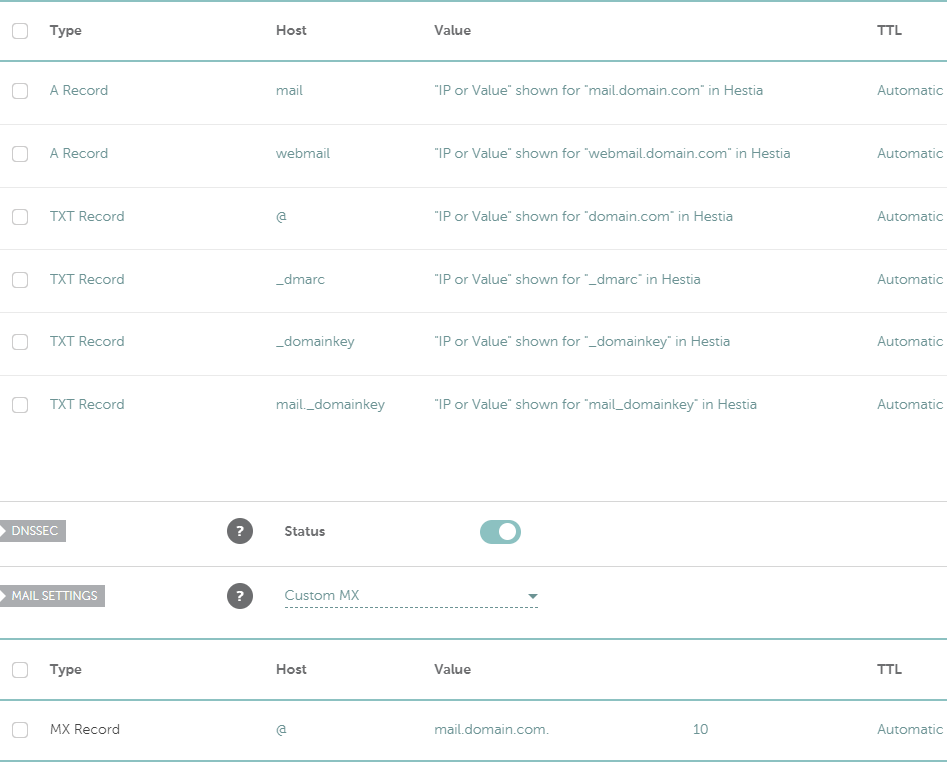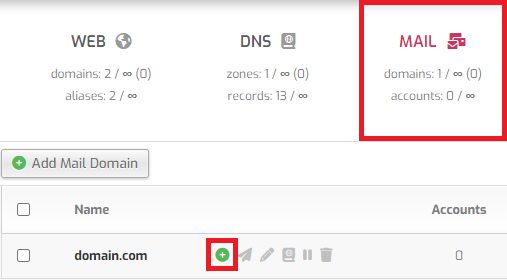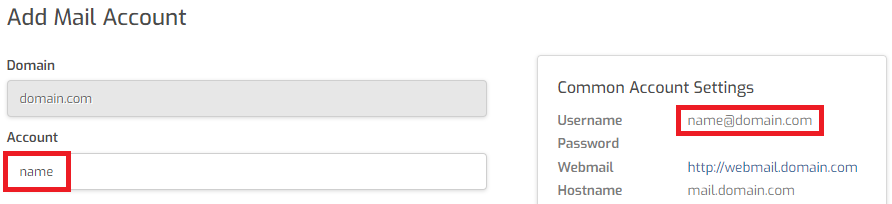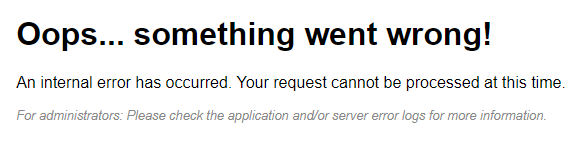VPS Email
Update Domain Registrar
Before proceeding, make sure you have logged in to your domain registrar account and added the values shown in Hestia to the DNS management section.
Namecheap
If you use Namecheap as your domain registrar, the below guidance should help you add the necessary details to their DNS management section.
Login to your Namecheap account, find your domain in the list and click on the `Manage` button:
Click on the `Advanced DNS` tab
Enter the DNS record values provided in Hestia into your Namecheap dashboard for the two `A` records, four `TXT` records, and the one `mx` record:
Add Mail User Accounts
After adding all the DNS records to your domain registrar site, return to Hestia. Make sure you are logged in as the user who set up the mail domain.
- Click on the `Mail` tab
- Click on the small `Add Mail Account` button next to your domain
Add Email Account
- Enter the `Account` name and `Password` for the email account
* The value you enter for `Account` will be the first part (before the `@domain.com`) of the email address
- Click on the `Save` button
- You should see a message that says: "Mail account `name@domain.com` has been created successfully."
Check Webmail
You can access your webmail at `webmail.domain.com`
Troubleshooting
When trying to access your webmail link, if you receive an error message that says: `Oops... something went wrong! An internal error has occurred. Your request cannot be processed at this time. For administrators: Please check the application and/or server error logs for more information.`, follow the steps below.
Check Ownership and Permissions
To check the owner and permissions on the files in the `roundcube` folder, open a new terminal window and login to your VPS.
Navigate to `/etc/roundcube/` and list the contents of the folder:
sudo ls -al
You should see:
total 92 drwxr-x--x 3 hestiamail hestiamail 4096 Jul 11 23:54 . drwxr-xr-x 120 root root 12288 Jul 11 23:47 .. -rw-r----- 1 hestiamail hestiamail 3719 Jun 26 21:16 config.inc.php -rw-r----- 1 hestiamail hestiamail 64583 Jun 26 21:16 defaults.inc.php -rw-r----- 1 hestiamail hestiamail 2760 Jun 26 21:16 mimetypes.php drwxr-x--x 5 hestiamail hestiamail 4096 Jun 26 21:16 plugins
Update Ownership and Permissions
If your files have a different owner or different permissions, we can follow the suggestion in this this Hestia support post.
Change file ownership:
sudo chown -R hestiamail:hestiamail /etc/roundcube/
Change file permissions:
sudo find /etc/roundcube/ -type f -iname "*php" -exec chmod 640 {} \;
Check Webmail Again
You should now be able to open `webmail.domain.com` and login with `name@domain.com` and the password you set up.
Check Email Trust Score
You can test the likelihood of your emails being received by using GMass's free SMTP Test Tool and a free test email address from mail-tester.
In a new browser tab, visit mail-tester.com and make a note of the `@mail-tester.com` email address.
In a second new browser tab, visit gmass.co/smtp-test. In the `To email address` field, use the email address from mail-tester. Fill in the rest of your credentials, and click the `Test it` button.
Once the test email has been sent, return to the mail-tester tab and click on the `Then check your score` button. You will then get an analysis of your email settings, and suggestions on what to fix if any misconfigurations are detected.
Further Support
If after following the above steps, you are unable to view your webmail, aren't sure how to fix a mail-tester score of less than 10/10 or have any other issues, please post a topic in the Customer Support forum. Please make sure you provide your VPS number and details about the problem, such as the mail-tester report, or any error message(s) received.