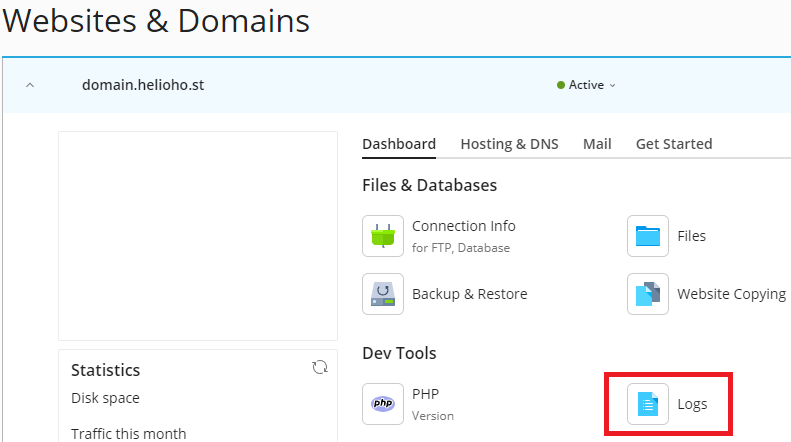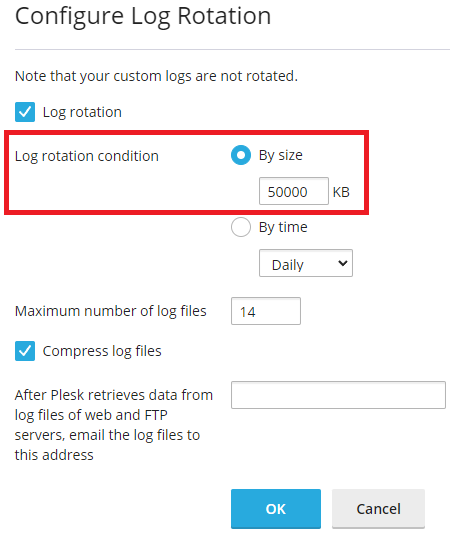View Error Logs: Difference between revisions
m Add Tutorials category tag to the page |
|||
| (4 intermediate revisions by the same user not shown) | |||
| Line 1: | Line 1: | ||
= Viewing Error Logs = | == Viewing Error Logs == | ||
== Where to find hosting account error logs == | == Where to find hosting account error logs == | ||
| Line 9: | Line 9: | ||
[[File:view-error-logs.png]] | [[File:view-error-logs.png]] | ||
= | == Limiting the Storage Space Used by Error Logs == | ||
If after following the above steps, you are unable to view your account error logs, or if you require further assistance, please post a topic in the [https://helionet.org/index/forum/45-customer-service/?do=add Customer Support forum] and make sure you provide your hosting account '''username''' and details of the problem including any '''error messages''' received. | Error logs are counted as part of your total account storage. To help prevent [[:Suspension_Policy#Account_Storage_Limits|account suspension for exceeding your disk quota]], we recommend limiting the size of your error log files using Plesk's built-in Log Rotation feature. | ||
Follow the navigation steps below to update the Log Rotation settings in Plesk: | |||
'''Login > Plesk > Websites & Domains > [ domain ] > Logs > click on the Log Rotation button''' | |||
[[File:error-log-rotation.png]] | |||
We recommend setting the maximum log size to something reasonable like 50 MB or so. | |||
[[File:error-log-rotation-condition.png]] | |||
== Further Support == | |||
If after following the above steps, you are unable to view your account error logs, or if you require further assistance, please post a topic in the [https://helionet.org/index/forum/45-customer-service/?do=add Customer Support forum] and make sure you provide your hosting account '''username''' and details of the problem, including any '''error messages''' received. | |||
[[Category:Tutorials]] | |||
Latest revision as of 03:40, 13 July 2025
Viewing Error Logs
Where to find hosting account error logs
Follow the navigation steps below to view your hosting account error logs inside Plesk:
Login > Plesk > Websites & Domains > [ domain ] > Logs
Limiting the Storage Space Used by Error Logs
Error logs are counted as part of your total account storage. To help prevent account suspension for exceeding your disk quota, we recommend limiting the size of your error log files using Plesk's built-in Log Rotation feature.
Follow the navigation steps below to update the Log Rotation settings in Plesk:
Login > Plesk > Websites & Domains > [ domain ] > Logs > click on the Log Rotation button
We recommend setting the maximum log size to something reasonable like 50 MB or so.
Further Support
If after following the above steps, you are unable to view your account error logs, or if you require further assistance, please post a topic in the Customer Support forum and make sure you provide your hosting account username and details of the problem, including any error messages received.