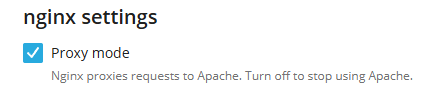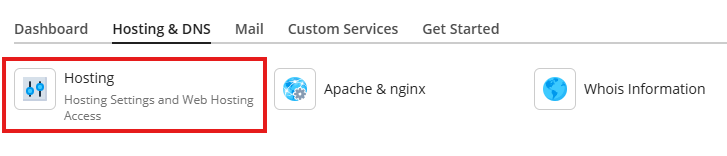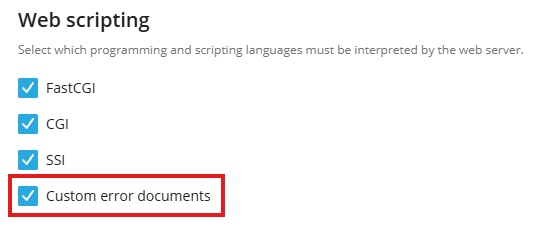Custom Error Pages: Difference between revisions
Add new Custom_Error_Pages tutorial page |
m Add Tutorials category tag to the page |
||
| (2 intermediate revisions by the same user not shown) | |||
| Line 31: | Line 31: | ||
[[File:custom_error_docs_5.png]] | [[File:custom_error_docs_5.png]] | ||
== Timeframe for Custom Error Documents Setting to Become Active | == Timeframe for Custom Error Documents Setting to Become Active == | ||
{{Info| | {{Info| | ||
| Line 41: | Line 41: | ||
== Further Support == | == Further Support == | ||
If you get stuck after following the instructions above, please go back and check all of your steps again. If you can't figure out what is wrong | If you get stuck after following the instructions above, please go back and check all of your steps again. If you can't figure out what is wrong, please post a topic in the [https://helionet.org/index/forum/45-customer-service/?do=add Customer Support forum]. Please make sure you provide: | ||
# Your '''username''' | # Your '''username''' | ||
# Your '''domain website address''' | # Your '''domain website address''' | ||
# Any '''error message(s)''' encountered | # Any '''error message(s)''' encountered | ||
[[Category:Tutorials]] | |||
Latest revision as of 03:41, 13 July 2025
Creating Custom Error Pages
This page will guide you through enabling Custom Error Pages inside Plesk
Ensure Proxy Mode is On
Inside Plesk, navigate to:
Websites & Domains > Hosting & DNS tab > Apage & nginx button > make sure Proxy Mode is selected > click on the OK button
Enable Custom Error Documents
Inside Plesk, navigate to:
Websites & Domains > Hosting & DNS tab > Hosting button > scroll down to Web scripting section > make sure Custom error documents is selected > click on the Save button
Edit Error Document Files
Inside Plesk, navigate to:
Files > Home directory > error_docs > Edit your files as needed
Timeframe for Custom Error Documents Setting to Become Active

Once you enable the Custom Error Documents setting, it can take up to 2 hours to go into effect, as this change requires an Apache restart. File changes may not take effect until then. After the restart, changes to your custom error document files should appear quickly once saved.
If it's been longer than a full 2 hours, please make sure to clear your web browser cache.
Further Support
If you get stuck after following the instructions above, please go back and check all of your steps again. If you can't figure out what is wrong, please post a topic in the Customer Support forum. Please make sure you provide:
- Your username
- Your domain website address
- Any error message(s) encountered