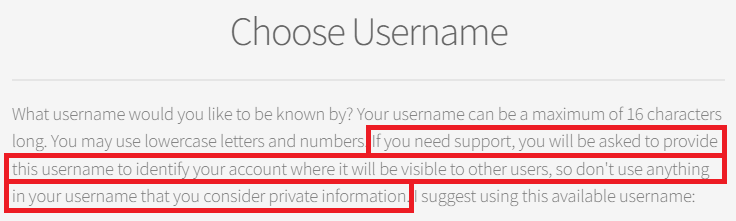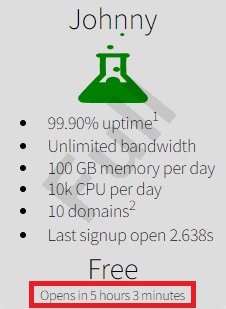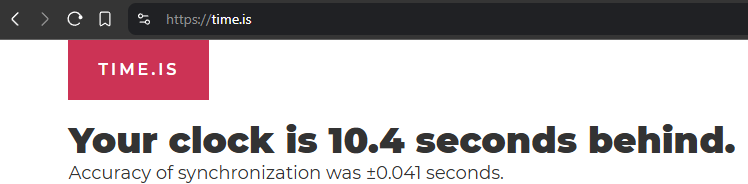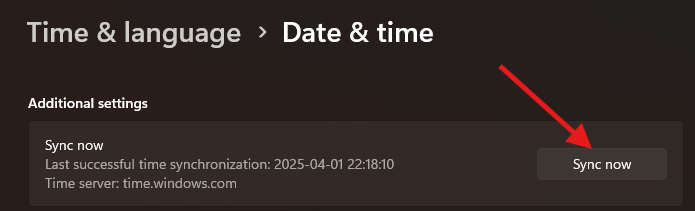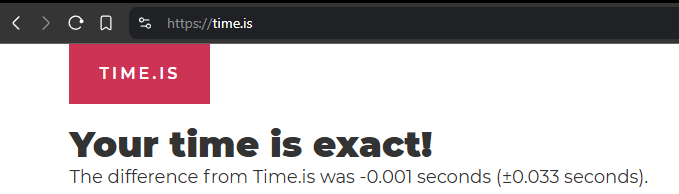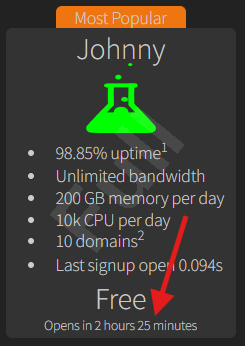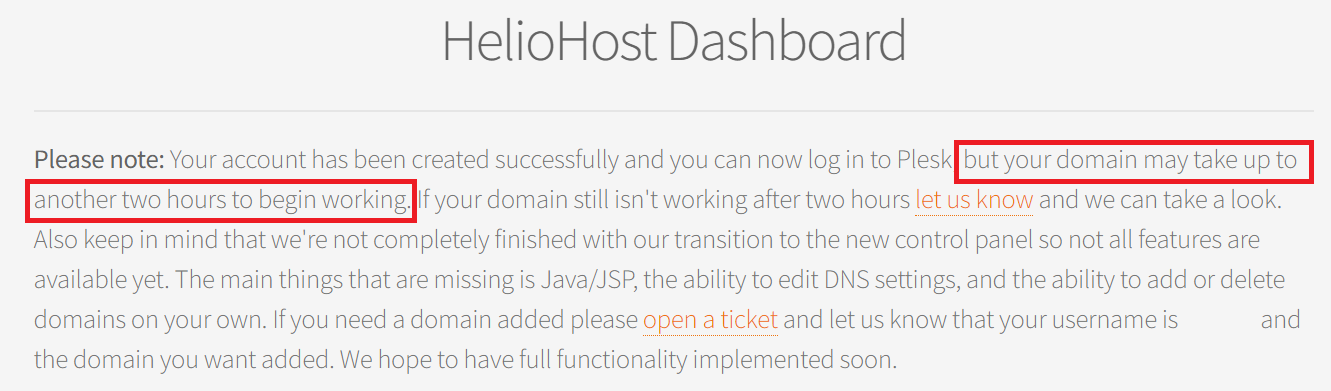Signing Up: Difference between revisions
→Helpful Tips for Getting a Free Account on Johnny: Added images for people who can't read |
|||
| (34 intermediate revisions by one other user not shown) | |||
| Line 2: | Line 2: | ||
== Before Signup == | == Before Signup == | ||
== Why should I choose Morty? == | |||
[[:Morty]] is our flagship production server, available only to paid subscribers. Morty is the fastest server we have ever built, running on the fastest processor we have ever purchased, using the fastest SSD raid array we have ever had, and the fastest memory our processor supports. | |||
== Why should I choose Tommy? == | == Why should I choose Tommy? == | ||
Tommy is our | [[:Tommy|Tommy]] is our exclusive donor server offering stability and speed suitable for production sites. | ||
Tommy is closed for free signups, but [ | Tommy is closed for free signups, but [https://heliohost.org/tommy/ Donor Signups] are always available. | ||
== Why should I choose Johnny? == | == Why should I choose Johnny? == | ||
Johnny is our free server, | [[:Johnny|Johnny]] is our free server, offering great stability, speed, and uptime. | ||
== During Signup == | == During Signup == | ||
| Line 17: | Line 21: | ||
== Usernames are not private == | == Usernames are not private == | ||
When creating your account username, please note that if you need support, you will be asked to provide this username for account identification, where it may be visible to other users. Please avoid using any private information in your username. | {{Caution| | ||
When creating your account username, please note that if you need support, you will be asked to provide this username for account identification, where it may be visible to other users. | |||
Please avoid using any private information in your username. | |||
}} | |||
[[File:Username-is-not-private.png]] | |||
== "That plan is already full for the day" message == | == "That plan is already full for the day" message == | ||
To prevent the free Johnny server from getting overloaded with masses of new accounts, we put a limit on the number of people who can sign up. This limit resets [ | To prevent the free Johnny server from getting overloaded with masses of new accounts, we put a limit on the number of people who can sign up. This limit resets [https://helionet.org/index/topic/59660-midnight-and-noon/ every 12 hours], at midnight UTC and noon UTC. | ||
To find out when to sign up, check the 'Opens in' text field, shown on the very bottom of the Johnny tile. | |||
You can also see how long the free signups slot was open for last time by checking the 'Last signup open' text in the last bullet point on the tile. | |||
[[File:johnny-signup-tile.png]] | |||
== Helpful Tips for Getting a Free Account on Johnny == | |||
1. Make sure your computer's or phone's time and time zone is set correctly, and synced up with a time server. The website [https://time.is/ time.is] is a great way to check if your device time is correct. For instance, if you see something like this you would know you need to sync your clock. | |||
[[File:Johnny-tips time-is.png]] | |||
If the [https://time.is/ time.is] website says your time isn't exact, you'll need to update it in the OS. If you're using Windows 11 you would open settings and go to '''Time & Language > Date & Time''', and then click 'Sync now'. The way to sync the time on other phones or operating systems may vary slightly. | |||
[[File:Johnny-tips sync-time.png]] | |||
Once your OS time is synced up try the [https://time.is time.is] website and you should see this. | |||
[[File:Johnny-tips exact-time.png]] | |||
2. Make sure Javascript works in your browser. The bottom of the Johnny tile should count down as you get closer to noon and midnight UTC. | |||
[[File:Johnny-tips countdown.png]] | |||
3. When the time gets down to 30 seconds or less, you can begin clicking as fast as you can on the Johnny tile: | |||
* If signups aren't open yet it will just give the red 'That plan is already full for the day' message. | |||
* If signups are open it will take you to a page to enter your email address. | |||
4. Once it asks you for your email address you have a spot reserved for at least an hour and you don't need to rush through the rest of the signup process. | |||
Free signups fill up fast, sometimes in even less than a second. If you miss the free signups timeslot, be ready to try again next time if needed. | |||
{{Info| | |||
There are no exceptions to the free signup timeframes. If you cannot sign up during the 2 daily timeslots when Johnny is open for free signups, we offer various [https://heliohost.org/tommy/ Donor Plans], so for a one-time donation of as little as $1 USD, you can open an account on Tommy any time of day without needing to wait. | |||
}} | |||
== What is HelioNet? == | == What is HelioNet? == | ||
HelioNet is located at [http://helionet.org | HelioNet is located at [http://helionet.org helionet.org] and is a discussion board where users like yourself can request support. The friendly staff and the community will attempt to answer your questions as best as they can. | ||
When you create your hosting account, a HelioNet forum account with the same username and password is created for you. | {{Info|When you create your hosting account, a HelioNet forum account with the same username and password is created for you.}} | ||
If you need assistance, you can post on the HelioNet forum and the administrators can easily identify you by username. | If you need assistance, you can post on the HelioNet [https://helionet.org/index/forum/45-customer-service/?do=add Customer Support forum] and the administrators can easily identify you by username. | ||
Learn more about [[ | Learn more about [[:HelioNet|the history of HelioNet]]. | ||
== After Signup == | == After Signup == | ||
| Line 39: | Line 83: | ||
== Up to 2 hours for activation == | == Up to 2 hours for activation == | ||
{ | {{Info|It can take '''up to 2 hours''' for your account to be fully active.}} | ||
It can take | |||
The HelioHost Dashboard will display a message advising you that your account has been created and you can login to Plesk. However, it may take | The HelioHost Dashboard will display a message advising you that your account has been created and you can login to Plesk. However, it may take '''up to 2 hours''' for your domain to begin working. | ||
In the meantime, you may | In the meantime, your website may not load or display correctly, and file changes you make may not take effect. Please be patient and wait for '''the full 2 hours''' before assuming anything is broken. | ||
[[File:Dashboard-up-to-2-hours.png]] | |||
== Check account activation status == | == Check account activation status == | ||
To check the status of your account and see an approximation of the activation completion time, go to [https://heliohost.org/status | To check the status of your account and see an approximation of the activation completion time, go to [https://heliohost.org/status/ heliohost.org/status]. | ||
If after | If after '''a full 2 hours''', you still see a message saying 'HelioHost Account Queued' or are still seeing the Plesk default page, please [[:Clear_Your_Cache|clear your cache]]. | ||
== Using a non-HelioHost domain == | == Using a non-HelioHost domain == | ||
== HelioHost Nameservers == | {{Info| | ||
The more domains there are on the server the longer it takes to restart Apache. | |||
In order to keep server uptime reasonably high, our automated process will disable domains that aren't hosted by us. | |||
}} | |||
=== HelioHost Nameservers === | |||
You will need to add the following nameservers to your domain via your domain registrar's website: | You will need to add the following nameservers to your domain via your domain registrar's website: | ||
* | * ns1.heliohost.org | ||
* | * ns2.heliohost.org | ||
=== DNS Records === | |||
If you prefer to add A records (IPv4) or AAAA records (IPv6) to your custom domain registrar's dashboard instead of nameservers, look up the IP addresses for your server by using the steps below: | |||
'''Login > Plesk > Websites & Domains > [domain name] > and check at the bottom of the page.''' | |||
=== Checking Custom Domain DNS === | |||
To check that your | Full DNS propagation can take up to 24 - 48 hours globally in some cases. To check that your DNS is properly configured, go to [https://dnschecker.org/ dnschecker.org]. Select the type of record you want to check (NS record, A record, or AAAA record), and type in your custom domain. | ||
== "Account failed to be created" email message == | == "Account failed to be created" email message == | ||
Please create a new topic in our [https://helionet.org/index/forum/45-customer-service/?do=add Customer Support forum] and make sure you provide your hosting account | Please create a new topic in our [https://helionet.org/index/forum/45-customer-service/?do=add Customer Support forum] and make sure you provide your hosting account '''username''' so we can investigate this for you. | ||
Latest revision as of 21:38, 2 April 2025
Signing Up
Before Signup
Why should I choose Morty?
Morty is our flagship production server, available only to paid subscribers. Morty is the fastest server we have ever built, running on the fastest processor we have ever purchased, using the fastest SSD raid array we have ever had, and the fastest memory our processor supports.
Why should I choose Tommy?
Tommy is our exclusive donor server offering stability and speed suitable for production sites.
Tommy is closed for free signups, but Donor Signups are always available.
Why should I choose Johnny?
Johnny is our free server, offering great stability, speed, and uptime.
During Signup
Usernames are not private

When creating your account username, please note that if you need support, you will be asked to provide this username for account identification, where it may be visible to other users.
Please avoid using any private information in your username.
"That plan is already full for the day" message
To prevent the free Johnny server from getting overloaded with masses of new accounts, we put a limit on the number of people who can sign up. This limit resets every 12 hours, at midnight UTC and noon UTC.
To find out when to sign up, check the 'Opens in' text field, shown on the very bottom of the Johnny tile.
You can also see how long the free signups slot was open for last time by checking the 'Last signup open' text in the last bullet point on the tile.
Helpful Tips for Getting a Free Account on Johnny
1. Make sure your computer's or phone's time and time zone is set correctly, and synced up with a time server. The website time.is is a great way to check if your device time is correct. For instance, if you see something like this you would know you need to sync your clock.
If the time.is website says your time isn't exact, you'll need to update it in the OS. If you're using Windows 11 you would open settings and go to Time & Language > Date & Time, and then click 'Sync now'. The way to sync the time on other phones or operating systems may vary slightly.
Once your OS time is synced up try the time.is website and you should see this.
2. Make sure Javascript works in your browser. The bottom of the Johnny tile should count down as you get closer to noon and midnight UTC.
3. When the time gets down to 30 seconds or less, you can begin clicking as fast as you can on the Johnny tile:
- If signups aren't open yet it will just give the red 'That plan is already full for the day' message.
- If signups are open it will take you to a page to enter your email address.
4. Once it asks you for your email address you have a spot reserved for at least an hour and you don't need to rush through the rest of the signup process.
Free signups fill up fast, sometimes in even less than a second. If you miss the free signups timeslot, be ready to try again next time if needed.

There are no exceptions to the free signup timeframes. If you cannot sign up during the 2 daily timeslots when Johnny is open for free signups, we offer various Donor Plans, so for a one-time donation of as little as $1 USD, you can open an account on Tommy any time of day without needing to wait.
What is HelioNet?
HelioNet is located at helionet.org and is a discussion board where users like yourself can request support. The friendly staff and the community will attempt to answer your questions as best as they can.

When you create your hosting account, a HelioNet forum account with the same username and password is created for you.
If you need assistance, you can post on the HelioNet Customer Support forum and the administrators can easily identify you by username.
Learn more about the history of HelioNet.
After Signup
Up to 2 hours for activation
The HelioHost Dashboard will display a message advising you that your account has been created and you can login to Plesk. However, it may take up to 2 hours for your domain to begin working.
In the meantime, your website may not load or display correctly, and file changes you make may not take effect. Please be patient and wait for the full 2 hours before assuming anything is broken.
Check account activation status
To check the status of your account and see an approximation of the activation completion time, go to heliohost.org/status.
If after a full 2 hours, you still see a message saying 'HelioHost Account Queued' or are still seeing the Plesk default page, please clear your cache.
Using a non-HelioHost domain

The more domains there are on the server the longer it takes to restart Apache.
In order to keep server uptime reasonably high, our automated process will disable domains that aren't hosted by us.
HelioHost Nameservers
You will need to add the following nameservers to your domain via your domain registrar's website:
- ns1.heliohost.org
- ns2.heliohost.org
DNS Records
If you prefer to add A records (IPv4) or AAAA records (IPv6) to your custom domain registrar's dashboard instead of nameservers, look up the IP addresses for your server by using the steps below:
Login > Plesk > Websites & Domains > [domain name] > and check at the bottom of the page.
Checking Custom Domain DNS
Full DNS propagation can take up to 24 - 48 hours globally in some cases. To check that your DNS is properly configured, go to dnschecker.org. Select the type of record you want to check (NS record, A record, or AAAA record), and type in your custom domain.
"Account failed to be created" email message
Please create a new topic in our Customer Support forum and make sure you provide your hosting account username so we can investigate this for you.