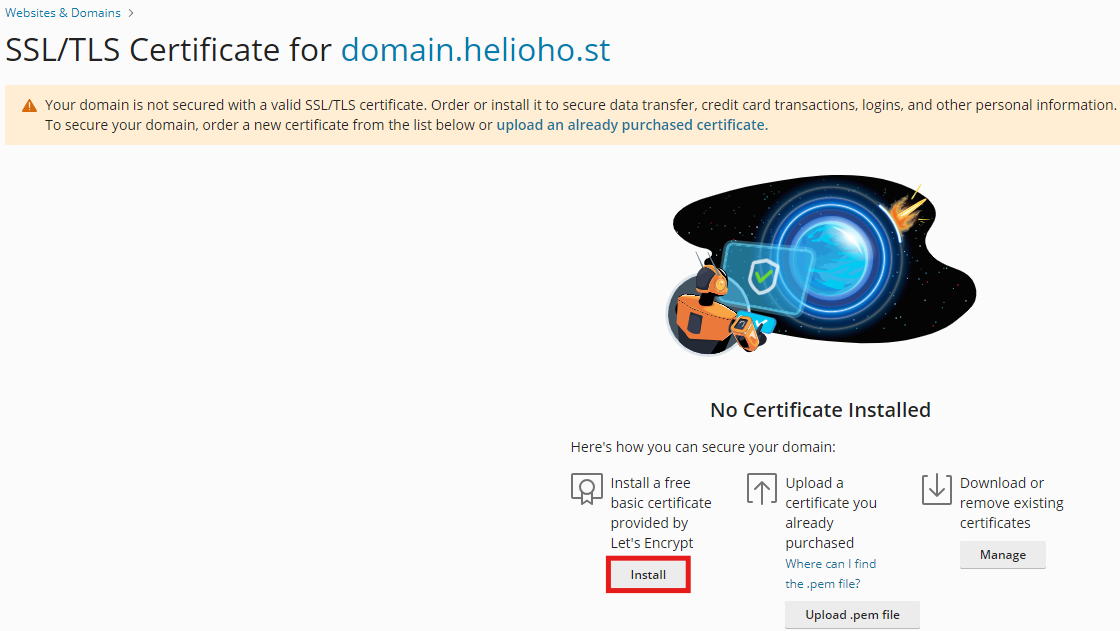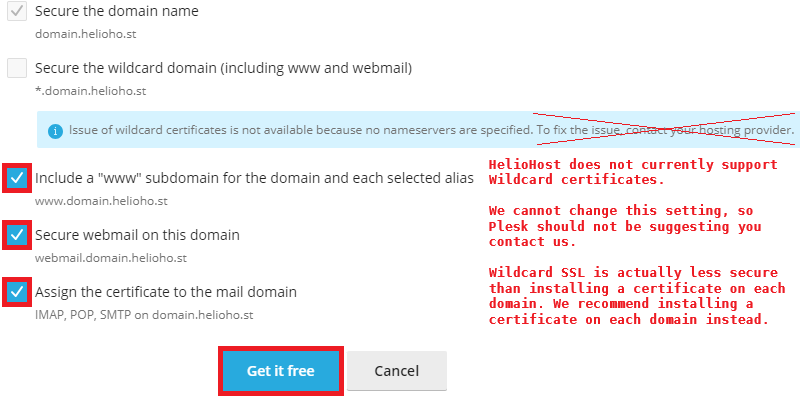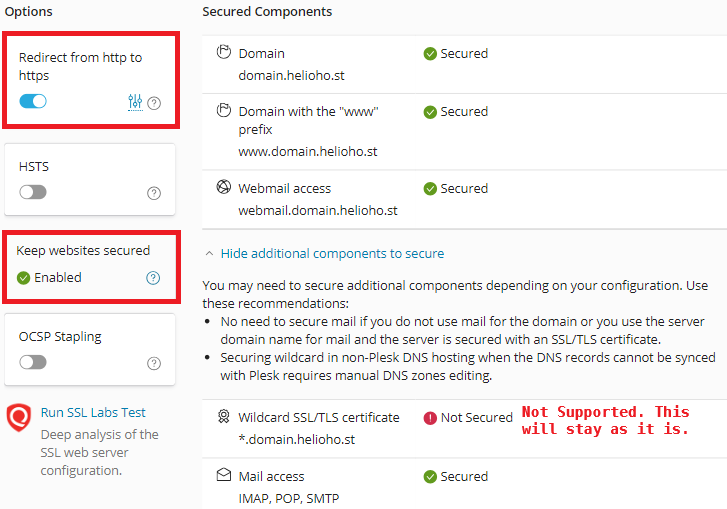SSL Certificate Problems: Difference between revisions
Add info on adding SSL Certificates & screenshots |
m Update to use H2 headers for better readability |
||
| Line 1: | Line 1: | ||
= SSL Certificate Problems = | == SSL Certificate Problems == | ||
= Installing a Let's Encrypt SSL Certificate = | == Installing a Let's Encrypt SSL Certificate == | ||
== Navigate to the Let's Encrypt Settings == | ==== Navigate to the Let's Encrypt Settings ==== | ||
# Navigate to the Let's Encrypt settings using the steps below: | # Navigate to the Let's Encrypt settings using the steps below: | ||
| Line 9: | Line 9: | ||
'''Login > Plesk > Websites & Domains > [ domain ] > Dashboard tab > Security section> SSL/TLS Certificates button > Let's Encrypt settings''' | '''Login > Plesk > Websites & Domains > [ domain ] > Dashboard tab > Security section> SSL/TLS Certificates button > Let's Encrypt settings''' | ||
== Install the Certificate == | ==== Install the Certificate ==== | ||
# Click on the 'Install' button. | |||
[[File:ssl-install.png]] | [[File:ssl-install.png]] | ||
== Select Certificate Options == | ==== Select Certificate Options ==== | ||
# In addition to selecting the `Secure the domain name` option, we also recommend selecting the following options: | # In addition to selecting the `Secure the domain name` option, we also recommend selecting the following options: | ||
| Line 34: | Line 34: | ||
[[File:ssl-check-settings.png]] | [[File:ssl-check-settings.png]] | ||
= Troubleshooting = | == Troubleshooting == | ||
If you have issues with the Let's Encrypt SSL certificate on your domain or subdomain, here are some things to check: | If you have issues with the Let's Encrypt SSL certificate on your domain or subdomain, here are some things to check: | ||
= Check if the Certificate is Expired or Invalid = | == Check if the Certificate is Expired or Invalid == | ||
If the certificate is expired or invalid: | If the certificate is expired or invalid: | ||
| Line 46: | Line 46: | ||
* [[:Clear_Your_Cache|Clear your cache]] to ensure the changes are applied correctly | * [[:Clear_Your_Cache|Clear your cache]] to ensure the changes are applied correctly | ||
= If the Certificate is NOT Expired = | == If the Certificate is NOT Expired == | ||
If the certificate is not expired: | If the certificate is not expired: | ||
| Line 55: | Line 55: | ||
* [[:Clear_Your_Cache|Clear your cache]] to ensure the changes are applied correctly | * [[:Clear_Your_Cache|Clear your cache]] to ensure the changes are applied correctly | ||
= Further Support = | == Further Support == | ||
If after following the above steps, waiting '''a full 2 hours''', and [[:Clear_Your_Cache|clearing your cache]], the problem is not fixed, please post a topic in the [https://helionet.org/index/forum/45-customer-service/?do=add Customer Support forum]. Make sure you provide your '''username''', '''domain name''', and any '''error message(s)''' received. | If after following the above steps, waiting '''a full 2 hours''', and [[:Clear_Your_Cache|clearing your cache]], the problem is not fixed, please post a topic in the [https://helionet.org/index/forum/45-customer-service/?do==add Customer Support forum]. Make sure you provide your '''username''', '''domain name''', and any '''error message(s)''' received. | ||
Latest revision as of 17:19, 17 January 2025
SSL Certificate Problems
Installing a Let's Encrypt SSL Certificate
- Navigate to the Let's Encrypt settings using the steps below:
Login > Plesk > Websites & Domains > [ domain ] > Dashboard tab > Security section> SSL/TLS Certificates button > Let's Encrypt settings
Install the Certificate
- Click on the 'Install' button.
Select Certificate Options
- In addition to selecting the `Secure the domain name` option, we also recommend selecting the following options:
- Include a "www" subdomain for the domain and each selected alias
- Secure webmail on this domain
- Assign the certificate to the mail domain
Note: Securing webmail cannot be done during the 2 hours following domain creation, because it requires an Apache restart. Apache restarts every 2 hours, so if you're setting up SSL on a brand new account or a new domain that's just been added, you will need to return to these settings later to activate the webmail security feature.
- Click on the 'Get it free' button to install the certificate.
- You should see that 'Keep websites secured' is now 'Enabled'
- We also recommend activating the 'Redirect from http to https' option
Troubleshooting
If you have issues with the Let's Encrypt SSL certificate on your domain or subdomain, here are some things to check:
Check if the Certificate is Expired or Invalid
If the certificate is expired or invalid:
- Reissue the certificate
- Wait a full 2 hours
- Clear your cache to ensure the changes are applied correctly
If the Certificate is NOT Expired
If the certificate is not expired:
- Unassign the certificate from the domain
- Reassign the certificate to the domain
- Wait a full 2 hours
- Clear your cache to ensure the changes are applied correctly
Further Support
If after following the above steps, waiting a full 2 hours, and clearing your cache, the problem is not fixed, please post a topic in the Customer Support forum. Make sure you provide your username, domain name, and any error message(s) received.